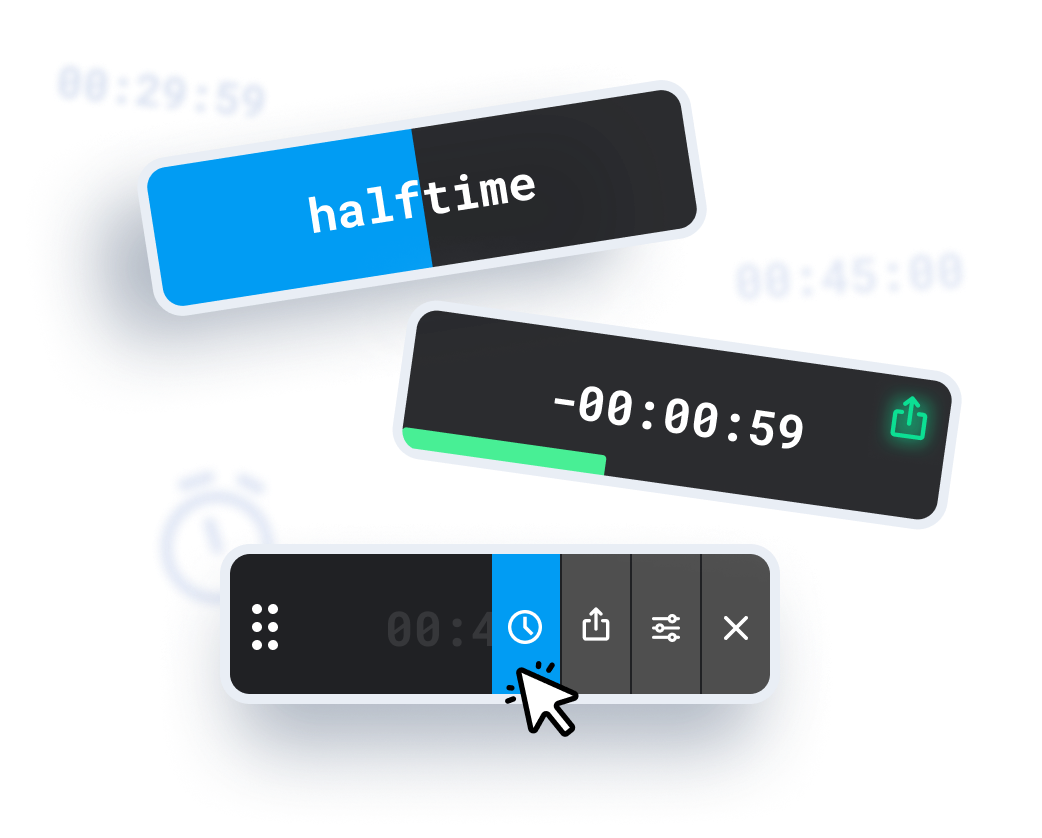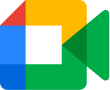Team Standup Meetings
Imagine leading a daily standup meeting with your remote team. This promotes efficiency, keeps the meeting on track, and allows everyone to focus on the most critical updates.
Online Lessons
Are you a teacher? Perhaps you conduct online lessons? Track meeting time more efficiently. Plan your schedule better and change topics more dynamically. Stay informed when it's time to wrap up the knowledge.
Medical Consultations
Google Meet Timer will be a great add-on for the online medical consultancies, for example for psychotherapists. Monitor the time, adjust the pace. Be alerted when meeting is about to end to summarize topics.
HR Interviews
Effortlessly track time during job interviews to better plan your schedule, control the pace of the interview, and ensure punctuality. Set a positive example by never being late to meetings.
Project Management Reviews
As a project manager, you conduct regular project review meetings with your team. Use the chrome extension to set timers, ensuring that discussions stay focused and that the entire meeting doesn't overrun.
Educational Webinars
You have a virtual consultation scheduled with a client. By integrating the chrome extension with your Google Calendar, set a Google Meet Timer for the meeting duration.